Superhuman
Transforming Email Management with AI and Elegance
Back in 2019, I began to hear buzz about a revolutionary new email service. Of course, new apps and tech gadgets often generate buzz, but this seemed different: the service required an invite, and you had to answer a few questions to see if it was right for you. Upon approval, they would schedule an onboarding call with you. However, if they determined that you weren’t a good fit, then you weren’t onboarded.
Now, it is no secret to those who know me that I love a good luxury product and experience. And for me, Superhuman felt like the Hermès Birkin bag of email services. Although much cheaper to obtain and without the onerous process.
Superhuman is a premium email service designed to enhance productivity and streamline email management. Known for its speed, efficiency, and elegant design, Superhuman has gained a loyal following among professionals who prioritize email as a key part of their daily workflow. In this review, I will explore its features, including its latest AI advancements, mobile support, real-world applications, company history, and integrations, with a particular focus on its benefits for busy professionals.
Company History
Superhuman was founded in 2014 by Rahul Vohra, a serial entrepreneur known for creating the popular email app Rapportive, which was acquired by LinkedIn in 2012. Vohra's vision for Superhuman was to create the fastest and most efficient email experience possible, drawing on his extensive experience as an entrepreneur and software developer. The company has since grown rapidly, attracting significant investment and a dedicated user base.
Key Features
Speed and Efficiency
Blazing Fast Interface: Superhuman's interface is designed to be incredibly responsive. Emails load instantly, and actions such as archiving, sending, and searching are executed with minimal delay. For example, users can hit "e" to archive an email in less than a second.
Keyboard Shortcuts: Superhuman offers a comprehensive set of keyboard shortcuts that allow users to navigate and manage their inbox without using a mouse. Here are some examples:
Navigate Inbox: Press "j" and "k" to move down and up through emails.
Open Email: Press "Enter" to open an email.
Archive Email: Press "e" to archive an email instantly.
Compose New Email: Press "c" to compose a new email.
Reply to Email: Press "r" to reply to an email, "a" to reply all.
Forward Email: Press "f" to forward an email.
Snooze Email: Press "h" to snooze an email, followed by selecting a snooze time.
Search Emails: Press "/" to search for an email
Command Palette: Press “cmd+k” to access the command palette. This lets users type commands to perform actions or access settings. For example, typing "meeting" allows users to set up a meeting directly from their inbox.
Contact Pane / Sidebar: The right side of your email will show you a contact photo and information about the person. (This data primarily comes from Clearbit, and there may not be data available for everyone who emails you.)
Snippets: Find yourself saying the same thing over and over? Enter Snippets, commonly-used phrases, paragraphs, attachments, or whole emails that can be inserted instantly with a simple keyboard shortcut. With Snippets, you can automate typing and save hours every week. Just press “;” and you can insert your snippet. I often use this feature to remind prospects and clients to use our secure portal to upload documents.
Read Statuses: You can tell if someone read your email, what time they read it, and if it was read on a computer or mobile device. Some people may find this invasive, but you can turn it off.
AI-Powered Features
AI Triage: This feature categorizes emails into different sections such as "Important," "Other," and "Newsletters." Over time, it learns from the user’s behavior to improve its categorization. For instance, emails from people you interact with regularly may always be marked as important. The AI model analyzes patterns in how users interact with emails, such as opening, replying, or archiving, and adjusts its sorting algorithm accordingly.
Summarize: Do you have a long email or a chain of emails that you just need the highlights of? Simply press “i,” and Superhuman will give you a summary at the top.
AI Compose: Need to send an email to a client but aren’t sure what to say? Maybe you need to have a tough conversation but need some help getting started. Press “Cmd+J” and give a brief outline, and AI will do the rest. It uses your past emails as a personal language model so that it sounds like you. It gets better over time.
Follow-Up Reminders: Users can set reminders for important emails. If a recipient hasn’t responded within a set time frame, Superhuman will notify the user to follow up (for example, setting a reminder to follow up if no reply is received in three days). The AI tracks email threads and sends timely notifications based on the user's specified intervals.
Ask AI: This is still in alpha–its early testing phase–but I am blown away (and I was very pleased to get access to this). This feature allows you to ask questions, and it will respond using your data. For example, I have asked and received helpful answers to questions such as “What tasks do I need to take care of tomorrow?”, “What time is my flight to Orlando?”, “What was my last correspondence with Kevin?” and “What packages are arriving this week?” I look forward to more use cases for this over the coming weeks.
Inbox Zero Philosophy
Snooze Functionality: Users can snooze emails to reappear at a later time, helping them focus on immediate tasks. I use this feature daily. For example, I can snooze a non-urgent email to reappear in the inbox next Monday. Another use case is when I get an invoice to pay via email, I will snooze it until the day I need to pay it.
Split Inbox: This feature allows users to create custom inboxes based on specific criteria. For example, all of my emails relating to tax news go to the tax inbox. Emails sent to my personal email that is an alias in my Gmail go to its own inbox. I have created a variety of other inboxes as well, helping me stay focused when I am using email.
Interface: I love a well-designed interface with visual appeal. When you get to inbox zero, you are presented with the image of the day, a high-quality curated background. If you like the image, you can download it and use it for your wallpaper. (cmd-K, download image)
Integration and Compatibility
Third-Party Integrations: Superhuman integrates with popular tools like Grammarly, Hubspot, and Salesforce.
Email: For email, it integrates with Google (Gmail, Workspace) and Microsoft 365 (Outlook).
Calendar Integration: Superhuman works with Google Calendar and Microsoft Outlook, enabling users to schedule meetings directly from their inbox. For instance, users can accept calendar invites and see availability without leaving their email.
Mobile Support
Mobile Apps: Superhuman offers mobile applications for iOS and Android, designed to provide a consistent experience with the desktop version. Features include swipe gestures for quick actions like archiving and snoozing.
Mobile-Specific Features: The mobile apps are optimized for one-handed use, making it easy to manage emails on the go. For example, swiping left can archive an email, while swiping right can snooze it.
Real-World Applications
Professional Communication: Business professionals handling high email volumes benefit from Superhuman’s speed and efficiency. The ability to rapidly triage emails, respond to important ones, and delegate tasks is a game changer.
Sales and CRM: Sales teams can use Superhuman’s integrations with CRM tools to track leads and manage client communications. For example, a salesperson can log email interactions in Salesforce directly from Superhuman.
Multiple Email Accounts: If you have multiple email accounts, you can easily manage those from within Superhuman. It allows you to switch between email accounts (Control+1,2,etc.) OR if you have multiple aliases that come into the same account.
Teams: Superhuman now has fantastic team features and is continuing to add more. For example, you have the ability to mention team members, share conversations, and have team snippets. I plan to onboard my other team member to Superhuman and will take a deep dive into Teams in Q3.
What Are The Downsides?
While Superhuman excels in many areas, there are a few aspects that some will consider a negative:
Pricing: At a cost of $30 per month, Superhuman’s premium pricing may be a barrier for some users. I personally find this a bargain since I easily save hours per month on email thanks to Superhuman. While I, as a general rule, do not bill by the hour, my hourly rate is much higher than $30.
Learning Curve: The extensive use of keyboard shortcuts and advanced features will present a learning curve for some. Over time, I’ve found that muscle memory takes over, and soon the keyboard shortcuts become second nature. Also, the support at Superhuman is phenomenal. When I’ve had questions for them, I always receive a same-day response. Plus, the team is active on social media, with plenty of video tutorials.
Having used Superhuman for about 4.5 years, I can honestly say it has been well worth the cost. It keeps me on top of my emails and prevents me from missing important deadlines. The AI features help me write more effective emails, and the interface with the daily background brings a little zen into my day. While many purchases lose their shine, Superhuman hasn’t; I enjoy using it each day. Sure, you can use plain ol’ Gmail or Outlook to get your work done, but why? It’s just like you can also book a room at a Motel 6, but if you have the option to stay at the Four Seasons, your experience will be much more satisfying.
** As always, no one is paying me for my opinion. I’ve been a paying Superhuman user for 4.5 years. Here is my referral link that will get you 1 month free (it also gets me a month free).
** I am also excited to announce that I am going to offer a paid version of my Substack. Now, if you stay on the free version you will still be able to access my writing; I want everyone to benefit from what I have to say. But as a paid subscriber, you will get bonus content, video reviews, a quarterly happy hour to discuss tech and ask questions (or just get buzzed on camera with me), and more benefits to come. I never thought of monetizing my posts, but some friends have encouraged me to do so. Writing and reviews take time, and I don’t want to be one of those who looks for sponsors to pay me to say nice things about their products. I’d much rather say exactly what I think. **






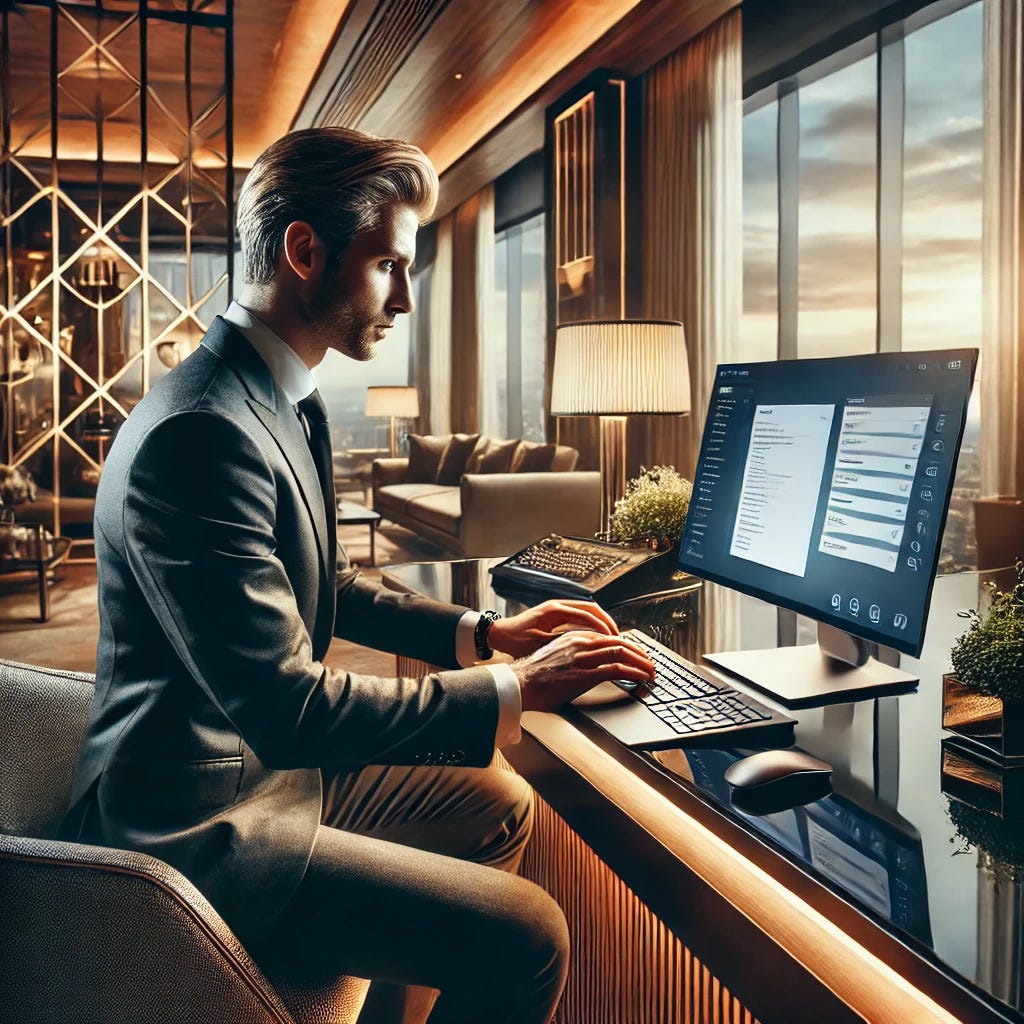
Take my money!